Skip to main content
How to restore permanently deleted files on PC, USB or SD cards
Files that has been deleted:
If you want to replace a deleted file from the PC then you can restore it from the recycle bin. However, you cannot restore the files deleted from external USB drives, flash drives, etc. Sometimes by using shift + delete will permanently remove files and you cannot restore it from the recycle bin. Nevertheless, there are certain applications that will help you to store even the permanently deleted files. Generally, all memory storage devices have an access point, which can help you to recover even the recently deleted files. One such program is Recuva, which lets you to restore files easily.
Steps to restore files using Recuva:
The first step is installing the program in your PC.
After downloading new windows will appear and check out the wizard for further process.
Then select what you want to restore.
You can search for music, documents, pictures, emails or compressed files.
The best way is to select all files option.
After selecting, the required data click on next button.
Then specify the location, where you have deleted the files and if it is from your computer drive click on the appropriate option else click am not sure button.
Here again the best way is to prefer an option to search everywhere in the computer for deleted files.
The wizard will now ask you either to tick enable the deep scan or to scan normally by clicking the start button.
After the completion of scab, you will be shown with all deleted files, folders, photos, and flash drive and so on.
You can switch to advanced view for searching your files easily.
After locating your deleted file either right click or choose the recover option that is available at the top right corner of the page.
You can select multiple files at a time for restoring operations.
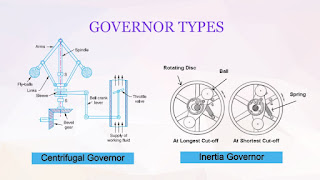







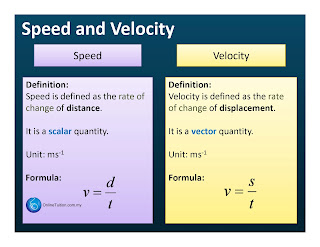




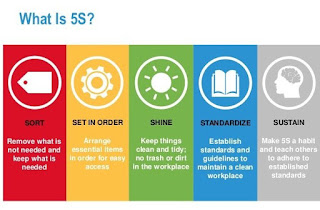
Comments
Post a Comment