Skip to main content
To easily record a Skype call with call graph
Skype features:
We all know that Skype is used for making calls and video conferencing and saving money on long distance telephone bills. Skype is a feature rich tool and it does not have the ability to record voice calls. To record the voice calls there are third party tools, add-ons and plenty of other methods to record Skype conversations. One of the best tools to record the conversation in Skype is call graph, which is a conversation-recording tool for Skype. You can use this tool to record voice calls for any duration.
Steps:
Before using this plug in you need to contact it with Skype by authorizing it.
Call graph redirects audio data to and from Skype to record a call.
You cannot record both sides of a call without Skype authorization.
A warning will flash on the Skype dashboard stating that” another application callgraph.exe is attempting to access Skype, but we are unable to respond.
Please try to restart the application.
Restart Skype and go to Skype->tools->options.
On the left navigation bar click on the advanced tab and click on the link, manage other programs access to Skype.
You will find a call graph there and click on the change button.
If you do not see the application, then restart the Skype again.
In the next step click the option, “allow the program to use Skype.
And click on ok button.
Other steps to activate a call graph:
On the taskbar look of call graph icon and if a green tick mark appears on it then it means the plug-in is authorized and you can record any calls now. If there is no tick mark then the tool is not authorized and you need to restart your PC again. Click on the call graph icon it will show a toolbar and while making a call on Skype press the record button. You can start or stop the recording during the conversation.
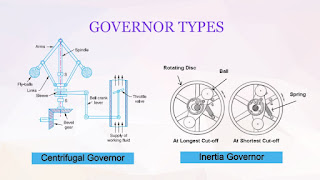












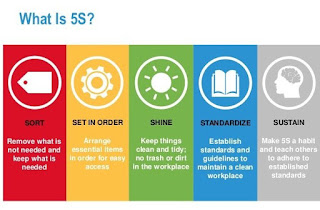
Comments
Post a Comment